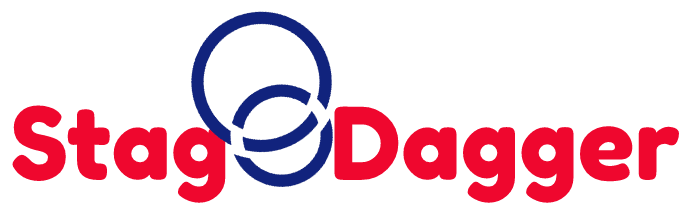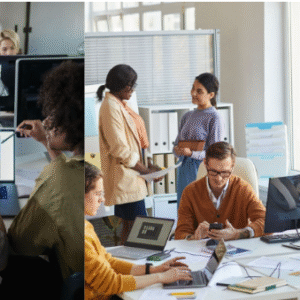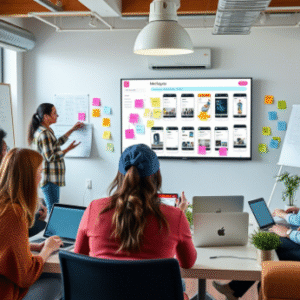The Xbox Series X is a powerful console that delivers stunning visuals, fast load times, and immersive gameplay. However, like all tech devices, it isn’t immune to occasional glitches and performance issues. Whether your console refuses to turn on, crashes mid-game, or faces connectivity problems, there’s no need to panic. Most common Xbox Series X problems can be fixed at home with the right guidance and a little patience. In this guide, you’ll learn how to troubleshoot and solve the most frequent issues affecting your Xbox Series X so you can get back to uninterrupted gaming.
Console Not Turning On
A common issue many Xbox Series X users encounter is a console that won’t power up. This can be due to a power supply malfunction, a faulty cable, or internal hardware problems. First, ensure your power outlet is working by testing another device. Then, double-check that the power cable is securely connected to both the console and the outlet. If everything seems fine and the console still won’t respond, try using a different power cable or plugging into another outlet. Persistent power issues may indicate a deeper hardware problem that requires professional attention.
Xbox Shutting Down Unexpectedly
If your Xbox Series X shuts off randomly during gameplay or while idle, it could be due to overheating or power supply fluctuations. Make sure your console is placed in a well-ventilated area, away from direct sunlight and enclosed spaces. Dust buildup can also block airflow, so cleaning the vents regularly is crucial. Overheating protection may force the console to shut down as a safety measure. Let your console cool down before restarting it. If the issue continues, it could point to a failing internal fan or faulty thermal sensors.
Games Crashing or Freezing
Experiencing crashes or freezes in the middle of a game is frustrating. Often, this is caused by corrupted game files or software bugs. Try uninstalling and reinstalling the affected game to clear any corrupted data. Keep your system software up to date, as Microsoft frequently releases patches to address known issues. If multiple games are freezing, consider performing a soft reset to clear your cache. For persistent problems, a factory reset—while preserving your data—can often resolve deeper software conflicts without erasing saved games.
HDMI Port Not Working
A malfunctioning HDMI port is a common concern for Xbox Series X owners. If you’re getting no signal or distorted visuals on your screen, start by testing the HDMI cable on another device to rule out cable damage. Check for any visible signs of damage to the port itself. Gently clean the port using compressed air to remove dust or debris. If there’s physical damage, such as bent pins, professional repair might be necessary, especially if you’re located near an expert provider like those offering xbox repair in Aventura, FL.
Controller Connection Issues
Sometimes your controller may disconnect randomly or fail to sync with your Xbox Series X. Start by ensuring the controller has sufficient battery life. Try connecting it via a USB-C cable to re-establish the wireless link. If that doesn’t work, remove any Bluetooth devices or other wireless electronics that might be interfering. Performing a firmware update for your controller can also help stabilize the connection. Persistent syncing issues might point to internal Bluetooth or WiFi problems in the console that could need advanced diagnostics.
Disc Drive Not Reading Games
While many gamers prefer digital downloads, the disc drive remains essential for others. If your Xbox Series X refuses to read discs or makes loud noises when trying, try gently cleaning the disc and reinserting it. Avoid using scratched or damaged discs. Restarting the console may reset the disc drive’s recognition. If the issue persists across multiple discs, the problem may lie with the laser lens inside the drive. Lens cleaning kits can help, but mechanical issues like misalignment typically require professional repair.
No Sound from Xbox
Lack of audio output can ruin the gaming experience. If you’re not getting any sound, double-check your HDMI connection and make sure it’s fully inserted. Navigate to the Xbox settings menu and verify the audio output format is compatible with your TV or sound system. Changing the format to stereo uncompressed can often resolve this issue. Additionally, try switching to a different HDMI input on your TV or using a new cable. If there’s still no audio, there may be an internal audio board fault requiring repair.
Slow Download Speeds
Despite a fast internet connection, your Xbox Series X may sometimes suffer from sluggish downloads. This can be due to network congestion, poor Wi-Fi signal, or background updates. Switch to a wired Ethernet connection for better stability and speed. Pause other downloads or streaming services on your network. Restarting your router can also boost performance. Also, clearing the alternate MAC address under network settings often improves connectivity. If slow speeds persist, test the Xbox’s connection speed to determine if the issue lies with the console or your ISP.
Green Screen at Startup
The “green screen of death” occurs when your Xbox gets stuck on the loading screen with the Xbox logo. This usually signals a system software issue. Perform a soft reset by holding the power button for 10 seconds until the console turns off. If that doesn’t work, try a full offline system update using a USB drive and your PC. Microsoft provides an OSU1 file for this purpose. A factory reset is the last resort and should only be used if you’ve backed up your data.
Game Installation Failures
If your games fail to install or keep stopping mid-installation, it may be due to insufficient storage, corrupted files, or a failing internal SSD. Ensure there is enough free space on the drive. Try clearing the local save games cache under storage settings. Restart the download and avoid using the console during installation. In rare cases, the storage drive may be malfunctioning, and you’ll need to consult a technician for further evaluation and possible replacement.
Overheating Console
An overheating console can degrade performance and potentially damage hardware. Symptoms include loud fan noise, console shutdowns, and heat radiating from the top vent. Make sure your console is placed on a hard, flat surface—not on carpet or a blanket. Avoid stacking other devices on top of it. Clean the air vents regularly with compressed air. If your fan seems unusually loud or the console overheats despite preventive measures, there may be internal dust buildup or cooling system damage that requires disassembly and repair.
Network Connectivity Drops
Frequent disconnection from Xbox Live or lag during online gameplay often stems from unstable internet or router configurations. Use the Xbox’s built-in network test to check for packet loss or NAT type issues. If NAT is set to strict or moderate, enable UPnP on your router. For wired users, ensure the Ethernet cable is undamaged. If you’re using Wi-Fi, consider moving your router closer or using a mesh system. If none of these steps help, you may be experiencing a software-related connectivity bug that may need a firmware update.
Storage Management Issues
As game sizes increase, even the Xbox Series X’s spacious SSD can fill up quickly. If you’re unable to download or update games due to space constraints, consider uninstalling unused games or transferring them to an external drive. The console supports high-speed external SSDs for game storage. Use the built-in storage manager to see what’s using the most space. Keeping your storage clean and organized not only improves performance but also reduces the risk of update and install failures.
Techy Aventura offers fast and reliable game console repair services in your neighborhood. From Xbox to PlayStation and more, our team is ready to handle your repair needs quickly and professionally. Visit us for top-tier service and get back to gaming without the wait.
click here to visit website for more interesting collection of articles